Note
Click here to download the full example code
Textbox¶
The Textbox widget lets users interactively provide text input, including
formulas. In this example, the plot is updated using the on_submit method.
This method triggers the execution of the submit function when the
user presses enter in the textbox or leaves the textbox.
Note: The matplotlib.widgets.TextBox widget is different from the following
static elements: Annotations and
Placing text boxes.
import numpy as np
import matplotlib.pyplot as plt
from matplotlib.widgets import TextBox
fig, ax = plt.subplots()
fig.subplots_adjust(bottom=0.2)
t = np.arange(-2.0, 2.0, 0.001)
l, = ax.plot(t, np.zeros_like(t), lw=2)
def submit(expression):
"""
Update the plotted function to the new math *expression*.
*expression* is a string using "t" as its independent variable, e.g.
"t ** 3".
"""
ydata = eval(expression)
l.set_ydata(ydata)
ax.relim()
ax.autoscale_view()
plt.draw()
axbox = fig.add_axes([0.1, 0.05, 0.8, 0.075])
text_box = TextBox(axbox, "Evaluate")
text_box.on_submit(submit)
text_box.set_val("t ** 2") # Trigger `submit` with the initial string.
plt.show()
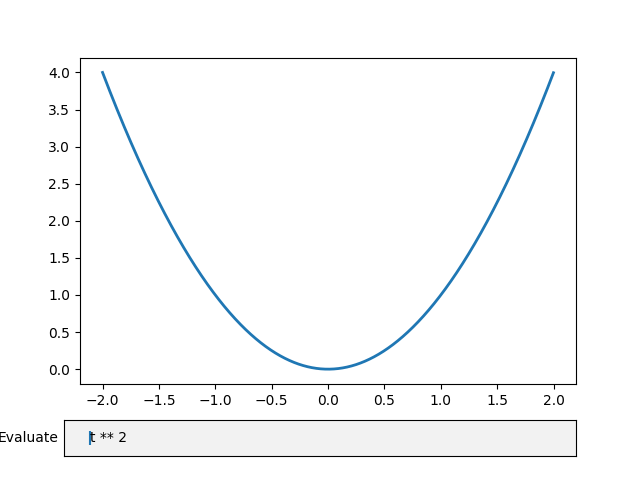
References¶
The use of the following functions, methods, classes and modules is shown in this example:
from matplotlib.widgets import TextBox
Keywords: matplotlib code example, codex, python plot, pyplot Gallery generated by Sphinx-Gallery