Note
Click here to download the full example code
Tight Layout guide¶
How to use tight-layout to fit plots within your figure cleanly.
tight_layout automatically adjusts subplot params so that the subplot(s) fits in to the figure area. This is an experimental feature and may not work for some cases. It only checks the extents of ticklabels, axis labels, and titles.
An alternative to tight_layout is constrained_layout.
Simple Example¶
In matplotlib, the location of axes (including subplots) are specified in normalized figure coordinates. It can happen that your axis labels or titles (or sometimes even ticklabels) go outside the figure area, and are thus clipped.
import matplotlib.pyplot as plt
import numpy as np
plt.rcParams['savefig.facecolor'] = "0.8"
def example_plot(ax, fontsize=12):
ax.plot([1, 2])
ax.locator_params(nbins=3)
ax.set_xlabel('x-label', fontsize=fontsize)
ax.set_ylabel('y-label', fontsize=fontsize)
ax.set_title('Title', fontsize=fontsize)
plt.close('all')
fig, ax = plt.subplots()
example_plot(ax, fontsize=24)
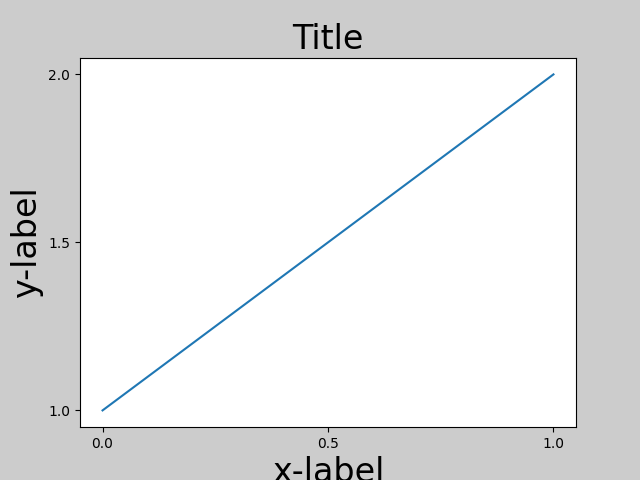
To prevent this, the location of axes needs to be adjusted. For
subplots, this can be done by adjusting the subplot params
(Move the edge of an axes to make room for tick labels). Matplotlib v1.1 introduced
Figure.tight_layout that does this automatically for you.
fig, ax = plt.subplots()
example_plot(ax, fontsize=24)
plt.tight_layout()

Note that matplotlib.pyplot.tight_layout() will only adjust the
subplot params when it is called. In order to perform this adjustment each
time the figure is redrawn, you can call fig.set_tight_layout(True), or,
equivalently, set rcParams["figure.autolayout"] (default: False) to True.
When you have multiple subplots, often you see labels of different axes overlapping each other.
plt.close('all')
fig, ((ax1, ax2), (ax3, ax4)) = plt.subplots(nrows=2, ncols=2)
example_plot(ax1)
example_plot(ax2)
example_plot(ax3)
example_plot(ax4)
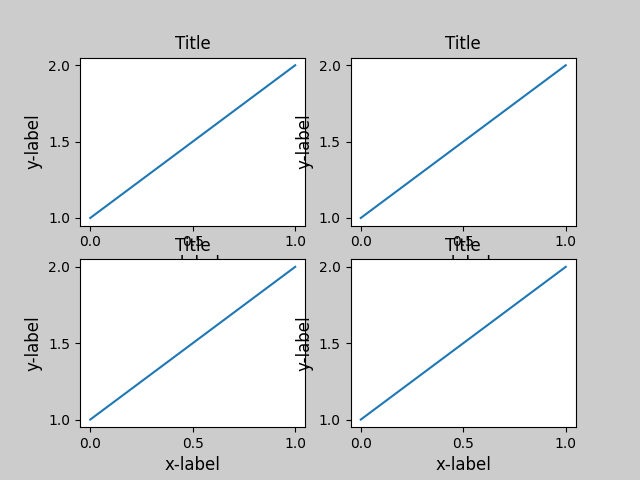
tight_layout() will also adjust spacing between
subplots to minimize the overlaps.
fig, ((ax1, ax2), (ax3, ax4)) = plt.subplots(nrows=2, ncols=2)
example_plot(ax1)
example_plot(ax2)
example_plot(ax3)
example_plot(ax4)
plt.tight_layout()
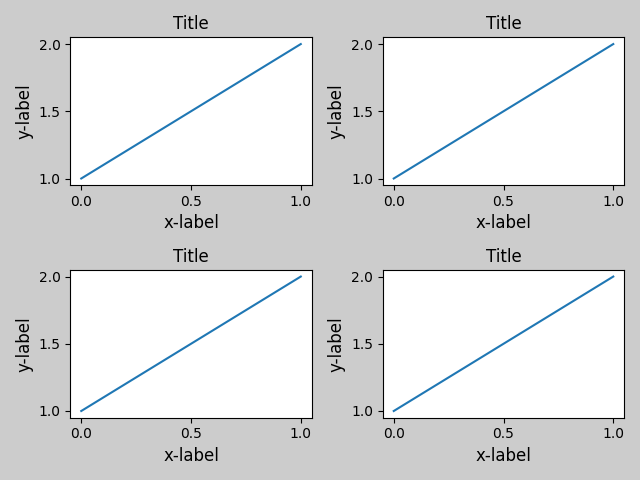
tight_layout() can take keyword arguments of
pad, w_pad and h_pad. These control the extra padding around the
figure border and between subplots. The pads are specified in fraction
of fontsize.
fig, ((ax1, ax2), (ax3, ax4)) = plt.subplots(nrows=2, ncols=2)
example_plot(ax1)
example_plot(ax2)
example_plot(ax3)
example_plot(ax4)
plt.tight_layout(pad=0.4, w_pad=0.5, h_pad=1.0)
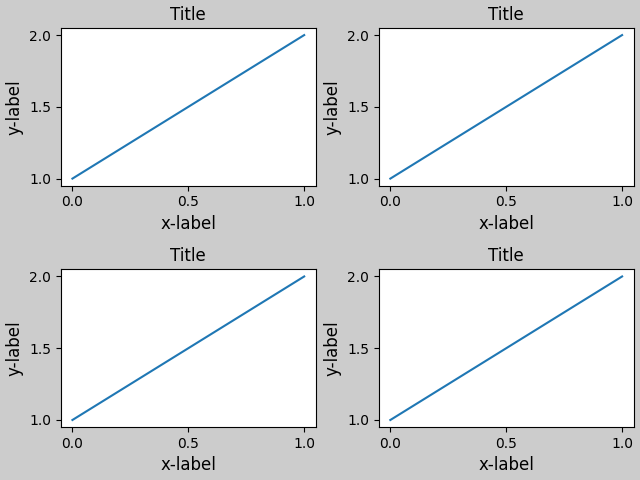
tight_layout() will work even if the sizes of
subplots are different as far as their grid specification is
compatible. In the example below, ax1 and ax2 are subplots of a 2x2
grid, while ax3 is of a 1x2 grid.
plt.close('all')
fig = plt.figure()
ax1 = plt.subplot(221)
ax2 = plt.subplot(223)
ax3 = plt.subplot(122)
example_plot(ax1)
example_plot(ax2)
example_plot(ax3)
plt.tight_layout()
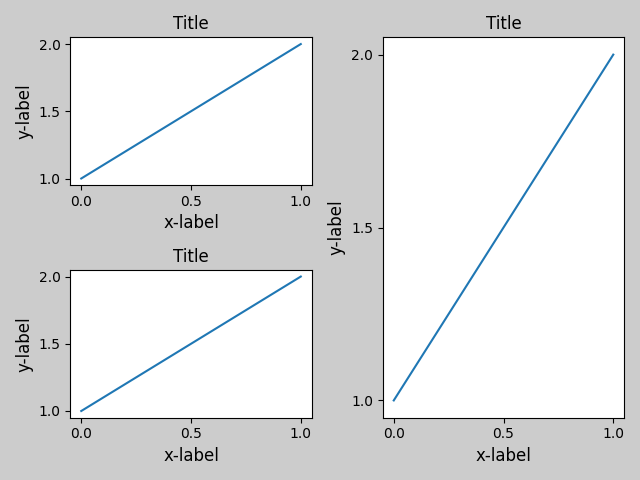
It works with subplots created with
subplot2grid(). In general, subplots created
from the gridspec (Customizing Figure Layouts Using GridSpec and Other Functions) will work.
plt.close('all')
fig = plt.figure()
ax1 = plt.subplot2grid((3, 3), (0, 0))
ax2 = plt.subplot2grid((3, 3), (0, 1), colspan=2)
ax3 = plt.subplot2grid((3, 3), (1, 0), colspan=2, rowspan=2)
ax4 = plt.subplot2grid((3, 3), (1, 2), rowspan=2)
example_plot(ax1)
example_plot(ax2)
example_plot(ax3)
example_plot(ax4)
plt.tight_layout()
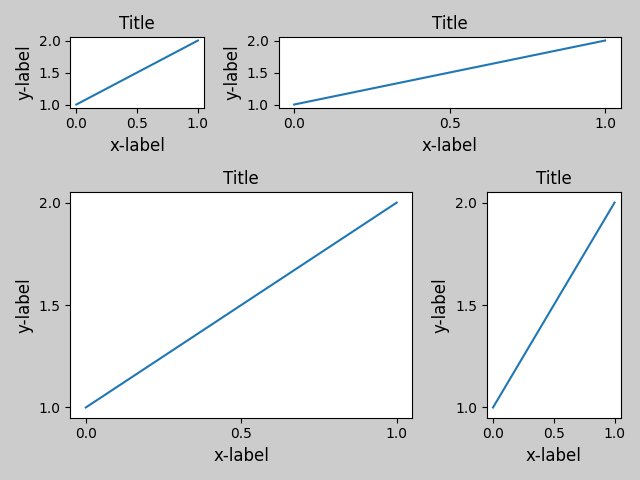
Although not thoroughly tested, it seems to work for subplots with aspect != "auto" (e.g., axes with images).
arr = np.arange(100).reshape((10, 10))
plt.close('all')
fig = plt.figure(figsize=(5, 4))
ax = plt.subplot(111)
im = ax.imshow(arr, interpolation="none")
plt.tight_layout()
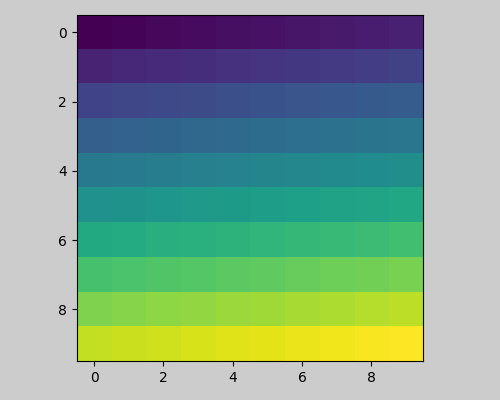
Caveats¶
tight_layoutconsiders all artists on the axes by default. To remove an artist from the layout calculation you can callArtist.set_in_layout.tight_layoutassumes that the extra space needed for artists is independent of the original location of axes. This is often true, but there are rare cases where it is not.pad=0can clip some texts by a few pixels. This may be a bug or a limitation of the current algorithm and it is not clear why it happens. Meanwhile, use of pad larger than 0.3 is recommended.
Use with GridSpec¶
GridSpec has its own GridSpec.tight_layout method (the pyplot api
pyplot.tight_layout also works).
import matplotlib.gridspec as gridspec
plt.close('all')
fig = plt.figure()
gs1 = gridspec.GridSpec(2, 1)
ax1 = fig.add_subplot(gs1[0])
ax2 = fig.add_subplot(gs1[1])
example_plot(ax1)
example_plot(ax2)
gs1.tight_layout(fig)
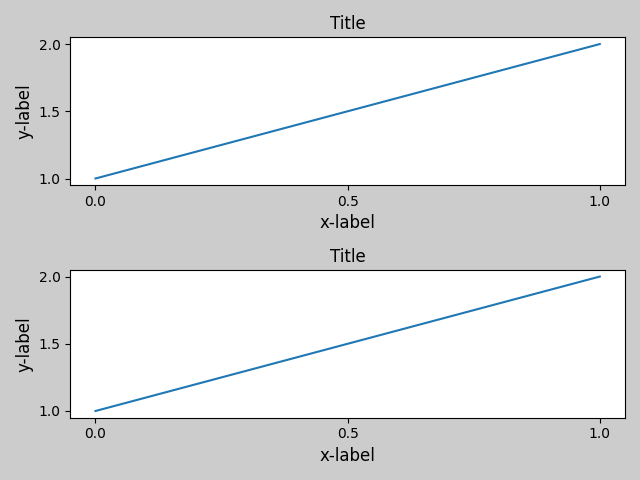
You may provide an optional rect parameter, which specifies the bounding box that the subplots will be fit inside. The coordinates must be in normalized figure coordinates and the default is (0, 0, 1, 1).
fig = plt.figure()
gs1 = gridspec.GridSpec(2, 1)
ax1 = fig.add_subplot(gs1[0])
ax2 = fig.add_subplot(gs1[1])
example_plot(ax1)
example_plot(ax2)
gs1.tight_layout(fig, rect=[0, 0, 0.5, 1])
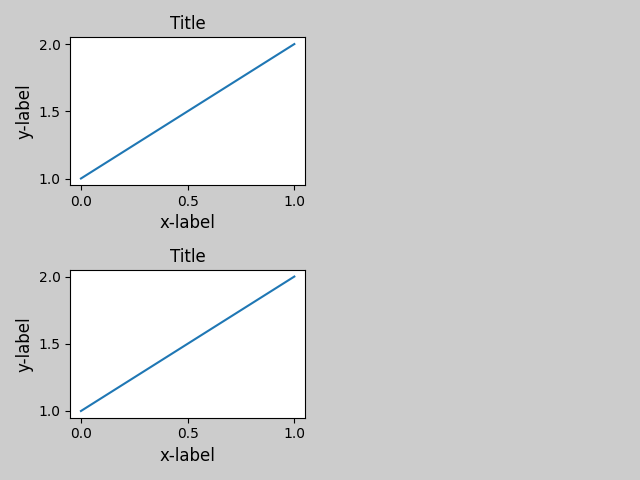
For example, this can be used for a figure with multiple gridspecs.
fig = plt.figure()
gs1 = gridspec.GridSpec(2, 1)
ax1 = fig.add_subplot(gs1[0])
ax2 = fig.add_subplot(gs1[1])
example_plot(ax1)
example_plot(ax2)
gs1.tight_layout(fig, rect=[0, 0, 0.5, 1])
gs2 = gridspec.GridSpec(3, 1)
for ss in gs2:
ax = fig.add_subplot(ss)
example_plot(ax)
ax.set_title("")
ax.set_xlabel("")
ax.set_xlabel("x-label", fontsize=12)
gs2.tight_layout(fig, rect=[0.5, 0, 1, 1], h_pad=0.5)
# We may try to match the top and bottom of two grids ::
top = min(gs1.top, gs2.top)
bottom = max(gs1.bottom, gs2.bottom)
gs1.update(top=top, bottom=bottom)
gs2.update(top=top, bottom=bottom)
plt.show()
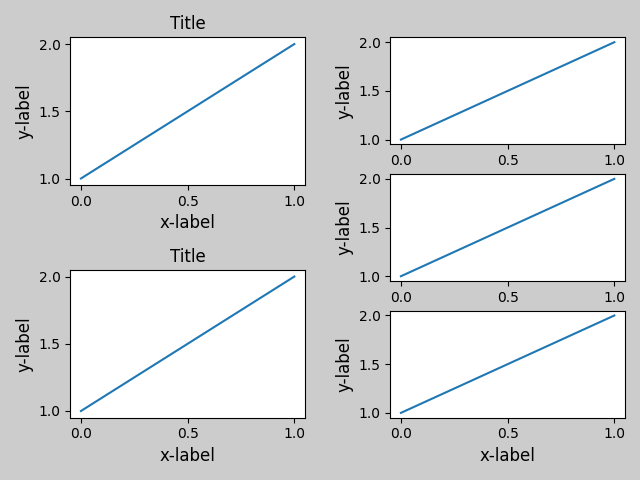
Out:
/root/matplotlib/tutorials/intermediate/tight_layout_guide.py:227: UserWarning: This figure includes Axes that are not compatible with tight_layout, so results might be incorrect.
gs2.tight_layout(fig, rect=[0.5, 0, 1, 1], h_pad=0.5)
While this should be mostly good enough, adjusting top and bottom may
require adjustment of hspace also. To update hspace & vspace, we call
GridSpec.tight_layout again with updated rect argument. Note that the
rect argument specifies the area including the ticklabels, etc. Thus, we
will increase the bottom (which is 0 for the normal case) by the difference
between the bottom from above and the bottom of each gridspec. Same thing
for the top.
fig = plt.gcf()
gs1 = gridspec.GridSpec(2, 1)
ax1 = fig.add_subplot(gs1[0])
ax2 = fig.add_subplot(gs1[1])
example_plot(ax1)
example_plot(ax2)
gs1.tight_layout(fig, rect=[0, 0, 0.5, 1])
gs2 = gridspec.GridSpec(3, 1)
for ss in gs2:
ax = fig.add_subplot(ss)
example_plot(ax)
ax.set_title("")
ax.set_xlabel("")
ax.set_xlabel("x-label", fontsize=12)
gs2.tight_layout(fig, rect=[0.5, 0, 1, 1], h_pad=0.5)
top = min(gs1.top, gs2.top)
bottom = max(gs1.bottom, gs2.bottom)
gs1.update(top=top, bottom=bottom)
gs2.update(top=top, bottom=bottom)
top = min(gs1.top, gs2.top)
bottom = max(gs1.bottom, gs2.bottom)
gs1.tight_layout(fig, rect=[None, 0 + (bottom-gs1.bottom),
0.5, 1 - (gs1.top-top)])
gs2.tight_layout(fig, rect=[0.5, 0 + (bottom-gs2.bottom),
None, 1 - (gs2.top-top)],
h_pad=0.5)
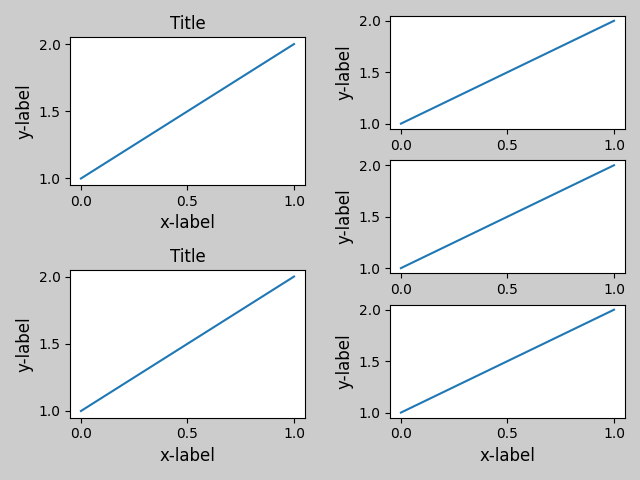
Out:
/root/matplotlib/tutorials/intermediate/tight_layout_guide.py:267: UserWarning: This figure includes Axes that are not compatible with tight_layout, so results might be incorrect.
gs2.tight_layout(fig, rect=[0.5, 0, 1, 1], h_pad=0.5)
/root/matplotlib/tutorials/intermediate/tight_layout_guide.py:278: UserWarning: This figure includes Axes that are not compatible with tight_layout, so results might be incorrect.
gs1.tight_layout(fig, rect=[None, 0 + (bottom-gs1.bottom),
/root/matplotlib/tutorials/intermediate/tight_layout_guide.py:280: UserWarning: This figure includes Axes that are not compatible with tight_layout, so results might be incorrect.
gs2.tight_layout(fig, rect=[0.5, 0 + (bottom-gs2.bottom),
Legends and Annotations¶
Pre Matplotlib 2.2, legends and annotations were excluded from the bounding box calculations that decide the layout. Subsequently these artists were added to the calculation, but sometimes it is undesirable to include them. For instance in this case it might be good to have the axes shring a bit to make room for the legend:
fig, ax = plt.subplots(figsize=(4, 3))
lines = ax.plot(range(10), label='A simple plot')
ax.legend(bbox_to_anchor=(0.7, 0.5), loc='center left',)
fig.tight_layout()
plt.show()
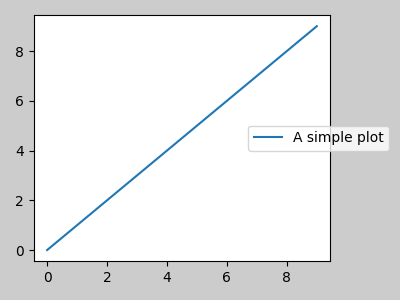
However, sometimes this is not desired (quite often when using
fig.savefig('outname.png', bbox_inches='tight')). In order to
remove the legend from the bounding box calculation, we simply set its
bounding leg.set_in_layout(False) and the legend will be ignored.
fig, ax = plt.subplots(figsize=(4, 3))
lines = ax.plot(range(10), label='B simple plot')
leg = ax.legend(bbox_to_anchor=(0.7, 0.5), loc='center left',)
leg.set_in_layout(False)
fig.tight_layout()
plt.show()
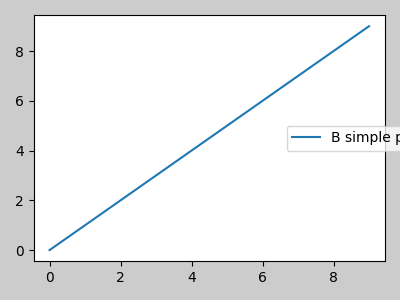
Use with AxesGrid1¶
While limited, mpl_toolkits.axes_grid1 is also supported.
from mpl_toolkits.axes_grid1 import Grid
plt.close('all')
fig = plt.figure()
grid = Grid(fig, rect=111, nrows_ncols=(2, 2),
axes_pad=0.25, label_mode='L',
)
for ax in grid:
example_plot(ax)
ax.title.set_visible(False)
plt.tight_layout()
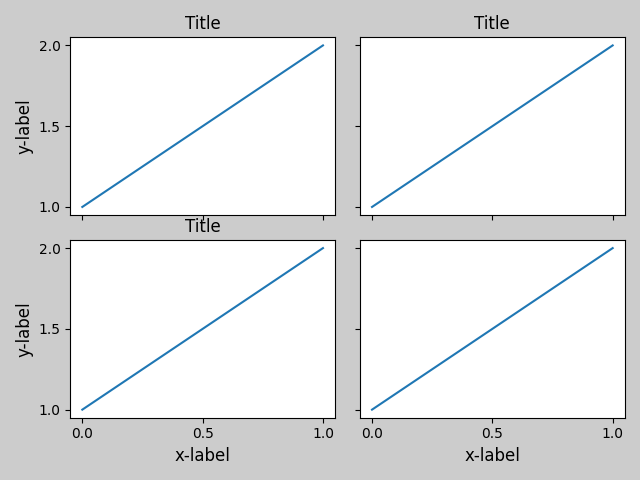
Colorbar¶
If you create a colorbar with Figure.colorbar, the created colorbar is
drawn in a Subplot as long as the parent axes is also a Subplot, so
Figure.tight_layout will work.
plt.close('all')
arr = np.arange(100).reshape((10, 10))
fig = plt.figure(figsize=(4, 4))
im = plt.imshow(arr, interpolation="none")
plt.colorbar(im)
plt.tight_layout()
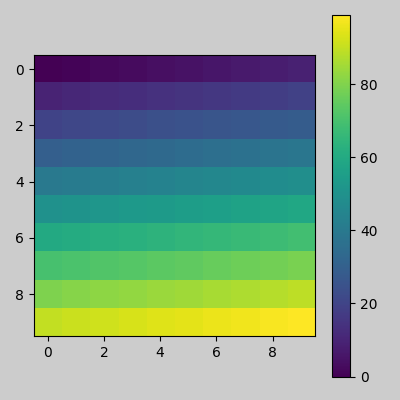
Another option is to use AxesGrid1 toolkit to explicitly create an axes for colorbar.
from mpl_toolkits.axes_grid1 import make_axes_locatable
plt.close('all')
arr = np.arange(100).reshape((10, 10))
fig = plt.figure(figsize=(4, 4))
im = plt.imshow(arr, interpolation="none")
divider = make_axes_locatable(plt.gca())
cax = divider.append_axes("right", "5%", pad="3%")
plt.colorbar(im, cax=cax)
plt.tight_layout()
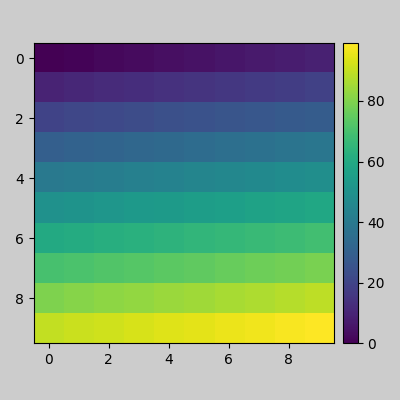
Total running time of the script: ( 0 minutes 7.811 seconds)
Keywords: matplotlib code example, codex, python plot, pyplot Gallery generated by Sphinx-Gallery